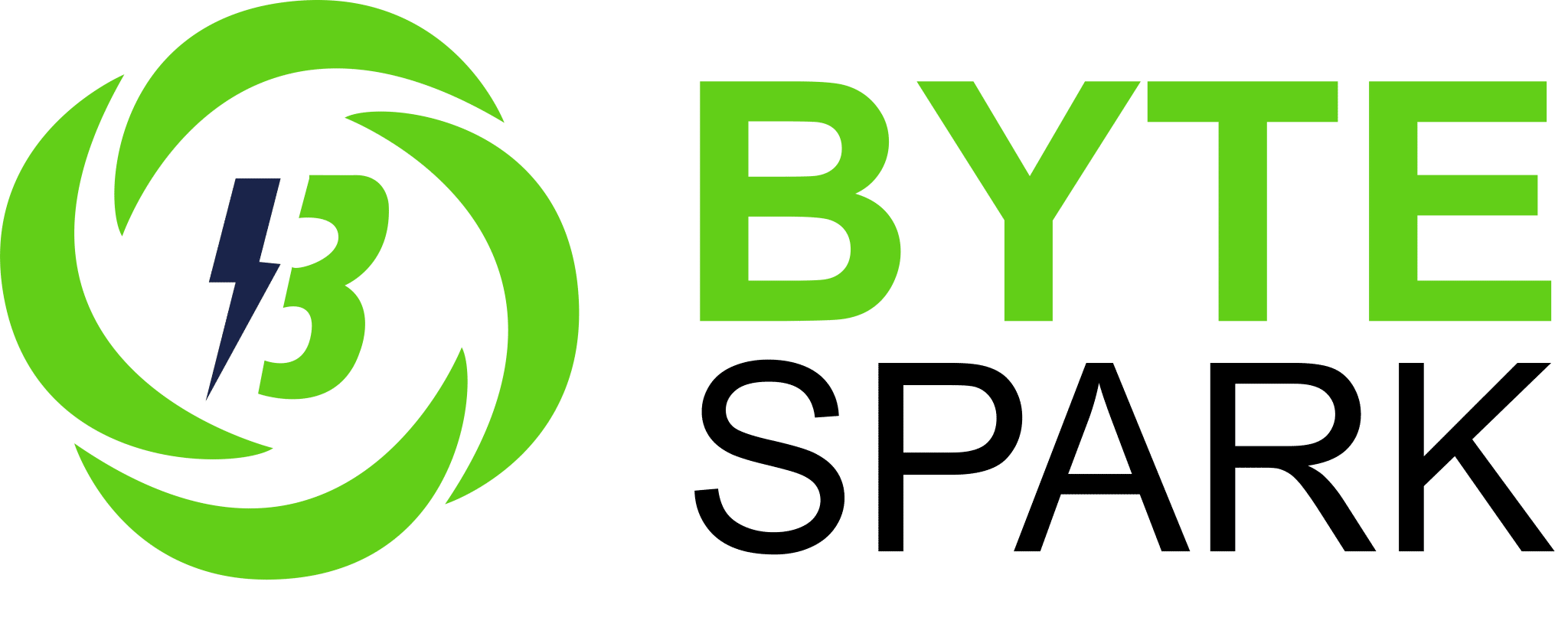Are you tired of your WordPress site moving at a snail’s pace? Fear not! You’ve landed in the right spot. Today, we’re diving into the exciting world of speed optimization. Whether you’re running a blog, an online store, or a portfolio, fast-loading sites not only improve user experience but also make Google very happy! Let’s accelerate that loading time!
Step 1: Choose a Speedy Host
First things first your web host is the foundation of your site’s speed. If you’re still with a shared hosting provider that’s slower than molasses, it might be time to consider a switch! Here are a couple of quick tips:
- Go for managed WordPress hosting: These hosts are specifically optimized for WordPress performance (think sites like SiteGround or WP Engine).
- Check reviews: Do a little research! Find out what others are saying about their speed.
Share your current hosting provider in the Enquiry Form! Let’s see who’s rockin’ a speedy server!
Step 2: Optimize Your Images
Images can take up a lot of loading time, so we need to whip them into shape! Here’s how:
- Compress images: Use plugins like Smush or Imagify to shrink your images without losing quality. You’ll save bytes, and your pages will load quicker!
- Use the right format: JPEG for photos, PNG for graphics with transparency, and SVG for logos and icons.
Quick Tip: Make a habit of checking the file size before uploading. Aim for under 100 KB wherever you can!
Step 3: Plugin Patrol
We love plugins, but too many can slow you down! Here’s how to keep your plugin game in check:
- Audit your plugins: Take a look at every plugin you’re using. Do you really need that 5th slider plugin? Be ruthless!
- Choose multifunctional plugins: Instead of 5 plugins to do one task, look for a jack-of-all-trades plugin.
Step 4: Enable Caching
Caching is like writing the answers on your hand during a test it makes things faster! This means when someone visits your site, they fetch a saved version instead of loading everything anew.
- Install a caching plugin: WP Super Cache and W3 Total Cache are two solid options. They’re user- friendly and can dramatically improve your load times.
Step 5: Optimize Your Database
Over time, your database can get cluttered with clutter. No one likes a messy room, right? Here’s how to tidy up your database:
- Use a database optimization plugin: Plugins like WP-Optimize can help you remove unnecessary data, spam comments, and old revisions of posts.
- Schedule regular clean-ups: Make it a habit to optimize your database at least once a month. Set a reminder on your phone!